Journals6
Newest
Core applet: emergeTray
1 min read
The third and final 'core' app within the Emerge suite is emergeTray.
The name is, as you might expect, rather self-explanatory - it is to the standard Windows System Tray what emergeTasks is to the Taskbar.
Icons are displayed in a row or column (your choice), with top, bottom or centre vertical alignments and left, right or centre horizontal alignments.
These alignments, combined with the orientation of the applet help to determine where new icons appear as the need arises, ie which 'end' of the existing set of icons the new ones appear on. emergeTray works exactly the same way as the emergeTasks applet does in this respect.
As with the standard Windows System Tray, emergeTray offers the ability to hide certain icons.
You can then choose whether you want the hidden icons to disply upon mouse-over or not.
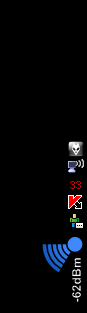
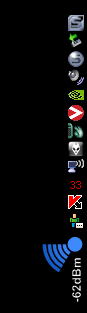
Two screenshots of emergeTasks in action, with icons hidden and shown (on mouse-over) respectively
This can also be combined with the active/inactive opacity settings as described in the summary of the emergeTasks applet.
~Step666
The name is, as you might expect, rather self-explanatory - it is to the standard Windows System Tray what emergeTasks is to the Taskbar.
Icons are displayed in a row or column (your choice), with top, bottom or centre vertical alignments and left, right or centre horizontal alignments.
These alignments, combined with the orientation of the applet help to determine where new icons appear as the need arises, ie which 'end' of the existing set of icons the new ones appear on. emergeTray works exactly the same way as the emergeTasks applet does in this respect.
As with the standard Windows System Tray, emergeTray offers the ability to hide certain icons.
You can then choose whether you want the hidden icons to disply upon mouse-over or not.
Two screenshots of emergeTasks in action, with icons hidden and shown (on mouse-over) respectively
This can also be combined with the active/inactive opacity settings as described in the summary of the emergeTasks applet.
~Step666
Join the community to add your comment. Already a deviant? Log In
The latest version of emergeDesktop is now available for public consumption.
This build expands upon the previous efforts of the shell's developer ironhead but makes some important changes.
First up, the biggest change is the switch from a registry-based settings to an XML-based system, so now all applet settings and themes are saved to XML files instead of the registry.
A side-effect of this switch is that eD now offers you the ability to import and export themes, as well as being able to save and easily switch between multiple themes of your own.
Secondly, limited support for Win7 is now offered.
There are some known bugs when using the x64 version with Win7 but they are being worked upon as we speak.
There are also the usual bug fixes etc that one would expect to find in any update.
For further information including how to backup your previous install, switch to this latest build and quickly and easily convert your registry-based settings to the new XML system, as well as download links for both the x86 and x64 versions of emergeDesktop, please follow this link.
This build expands upon the previous efforts of the shell's developer ironhead but makes some important changes.
First up, the biggest change is the switch from a registry-based settings to an XML-based system, so now all applet settings and themes are saved to XML files instead of the registry.
A side-effect of this switch is that eD now offers you the ability to import and export themes, as well as being able to save and easily switch between multiple themes of your own.
Secondly, limited support for Win7 is now offered.
There are some known bugs when using the x64 version with Win7 but they are being worked upon as we speak.
There are also the usual bug fixes etc that one would expect to find in any update.
For further information including how to backup your previous install, switch to this latest build and quickly and easily convert your registry-based settings to the new XML system, as well as download links for both the x86 and x64 versions of emergeDesktop, please follow this link.
Join the community to add your comment. Already a deviant? Log In
Core applet: emergeTasks
2 min read
The next 'core' applet within the Emerge suite is emergeTasks.
It is a direct replacement for the main function of the Taskbar in Windows Explorer, displaying which programs are currently open (obviously excluding ones that minimise to the tray etc).
In-keeping with the minimalist ethos of Emerge and unlike the Windows Taskbar, there is no title permanently displayed next to each icon, so for first-time users it could be considered a little confusing.
However, when you hover over a specific icon, the standard Windows title box (that one with the pale yellow background) appears - as you can see in the following screenshot:
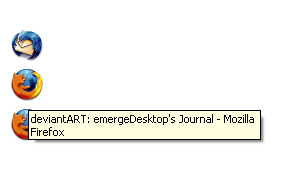
The emergeTasks applet with FireFox's title showing.
So, the taskbar is just a row of icons, which can be either 16x16 or 32x32 in size, which can be positioned absolutely anywhere on the screen that you want. The background can be any solid colour you chose or one of a number of pre-set gradients as well - or, if you prefer, you can just go for a transparent background instead.
Furthermore, the opacity of the icons can be varied, both in general or depending on whether the applet is 'active' or 'inactive' (ie whether the cursor is hovering over it or not) - again this is demonstrated in the following screenshots:
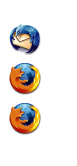
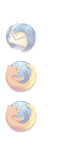
'Active' and 'inactive' views of the emergeTasks applet (opacity set to 100% and 35% respectively).
There isn't much else to say about about this app - it does what it meant to and it does it with a minimum of fuss.
~Step666
It is a direct replacement for the main function of the Taskbar in Windows Explorer, displaying which programs are currently open (obviously excluding ones that minimise to the tray etc).
In-keeping with the minimalist ethos of Emerge and unlike the Windows Taskbar, there is no title permanently displayed next to each icon, so for first-time users it could be considered a little confusing.
However, when you hover over a specific icon, the standard Windows title box (that one with the pale yellow background) appears - as you can see in the following screenshot:
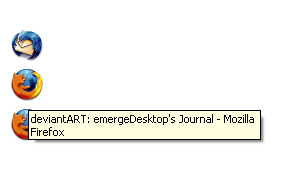
The emergeTasks applet with FireFox's title showing.
So, the taskbar is just a row of icons, which can be either 16x16 or 32x32 in size, which can be positioned absolutely anywhere on the screen that you want. The background can be any solid colour you chose or one of a number of pre-set gradients as well - or, if you prefer, you can just go for a transparent background instead.
Furthermore, the opacity of the icons can be varied, both in general or depending on whether the applet is 'active' or 'inactive' (ie whether the cursor is hovering over it or not) - again this is demonstrated in the following screenshots:
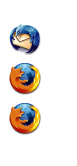
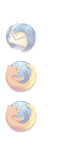
'Active' and 'inactive' views of the emergeTasks applet (opacity set to 100% and 35% respectively).
There isn't much else to say about about this app - it does what it meant to and it does it with a minimum of fuss.
~Step666
Join the community to add your comment. Already a deviant? Log In
Core applet: emergeDesktop
2 min read
Of the three 'core' applets within the Emerge suite, emergeDesktop is arguably the most important.
It replaces both the standard Windows desktop and the Windows Start Menu.
One of the things that you quickly discover upon switching to Emerge is that there are no icons on the desktop.
This can be disorienting at first but it is in-keeping with the general ethos of minimalism, which Emerge has been designed around.
The second major change from the standard Windows Explorer shell is in the desktop menus.
Emerge replaces both the standard right-click menu and also adds a second menu called up when the user middle-clicks upon the desktop.
Examples of both can be seen below:
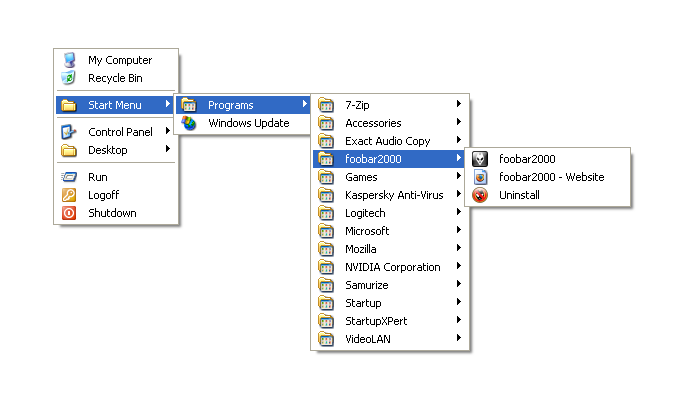
This is the right-click menu taken from my own current config.
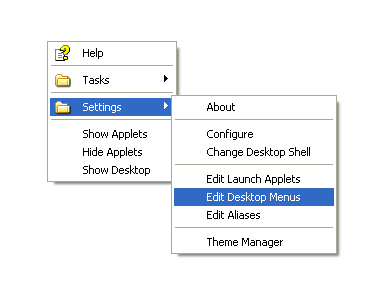
And this is the middle-click menu.
As you can see from the second of the two images above, both of these menus can be completely customised by the end user to suit the manner in which they use their PC, so whilst the two screenshots demonstrate some of the potential of the menus, there are by no means the limits of what can be achieved with the menus.
Furthermore, the emergeDesktop applet controls the desktop borders.
The idea of desktop borders is that you can reserve a certain amount of space at each edge of your screen, meaning that when you maximise a window, it does not cover the space that has been reserved as a border.
It's not the best description, I know, so a working example is probably easier. The user ~MERSC has used the border function to great effect - this is his desktop with no windows maximised and this is it when he has Google's Chrome browser maximised and, as you can see, the bar down the left hand side of his screen is visible in both screenshots.
~Step666
It replaces both the standard Windows desktop and the Windows Start Menu.
One of the things that you quickly discover upon switching to Emerge is that there are no icons on the desktop.
This can be disorienting at first but it is in-keeping with the general ethos of minimalism, which Emerge has been designed around.
The second major change from the standard Windows Explorer shell is in the desktop menus.
Emerge replaces both the standard right-click menu and also adds a second menu called up when the user middle-clicks upon the desktop.
Examples of both can be seen below:
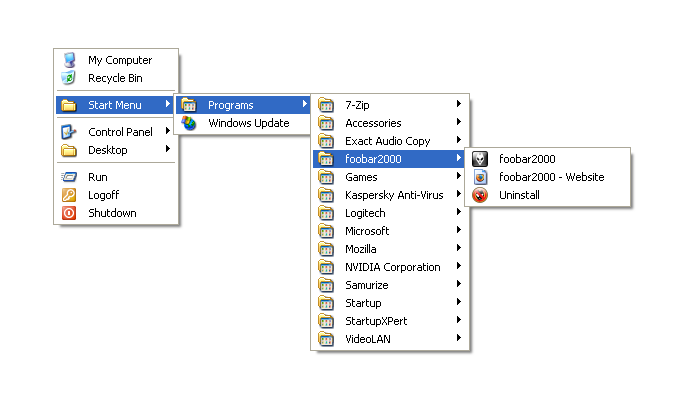
This is the right-click menu taken from my own current config.
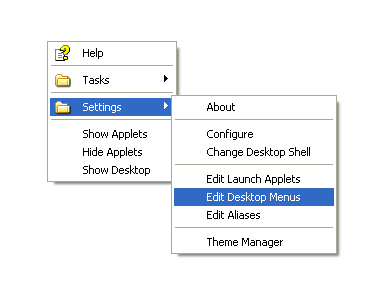
And this is the middle-click menu.
As you can see from the second of the two images above, both of these menus can be completely customised by the end user to suit the manner in which they use their PC, so whilst the two screenshots demonstrate some of the potential of the menus, there are by no means the limits of what can be achieved with the menus.
Furthermore, the emergeDesktop applet controls the desktop borders.
The idea of desktop borders is that you can reserve a certain amount of space at each edge of your screen, meaning that when you maximise a window, it does not cover the space that has been reserved as a border.
It's not the best description, I know, so a working example is probably easier. The user ~MERSC has used the border function to great effect - this is his desktop with no windows maximised and this is it when he has Google's Chrome browser maximised and, as you can see, the bar down the left hand side of his screen is visible in both screenshots.
~Step666
Join the community to add your comment. Already a deviant? Log In
A beginner's guide to the Emerge applets
2 min read
As mentioned on the main page of this profile, one of Emerge's unique features is the fact that it is a modular shell.
To understand what that means, lets start with the standard Windows Explorer shell. You have your taskbar along the bottom of the screen, which contains your Start Menu, the Quick Launch bar (if you use such a thing), the active tasks and then the system tray with the clock in it as well.
A lot of shell replacements stick with this same basic approach, sure they may rearrange the way in which they're laid out but all the basic elements are there.
The genius of Emerge and what sets it apart is that each of these elements is completely independent of one another, just because you have the taskbar, you're not required to have the system tray as well.
Now, obviously, programs written for Windows tend to expect each of these elements to be present and they may not work properly if any of them are missing, so Emerge has applets that will replace each of the important elements of the taskbar and it's these applets that we're going to touch upon just now.
The applets are split into two categories, 'core' and 'optional'.
The difference between the two, basically, is that the 'core' ones automatically start the first time you run Emerge whereas the 'optional' ones require the user to choose to run them.
The 'core' applets are as follows:
And the 'optional' applets are:
~Step666
To understand what that means, lets start with the standard Windows Explorer shell. You have your taskbar along the bottom of the screen, which contains your Start Menu, the Quick Launch bar (if you use such a thing), the active tasks and then the system tray with the clock in it as well.
A lot of shell replacements stick with this same basic approach, sure they may rearrange the way in which they're laid out but all the basic elements are there.
The genius of Emerge and what sets it apart is that each of these elements is completely independent of one another, just because you have the taskbar, you're not required to have the system tray as well.
Now, obviously, programs written for Windows tend to expect each of these elements to be present and they may not work properly if any of them are missing, so Emerge has applets that will replace each of the important elements of the taskbar and it's these applets that we're going to touch upon just now.
The applets are split into two categories, 'core' and 'optional'.
The difference between the two, basically, is that the 'core' ones automatically start the first time you run Emerge whereas the 'optional' ones require the user to choose to run them.
The 'core' applets are as follows:
And the 'optional' applets are:
- emergeCommand emergeHotkeys emergeLauncher emergeVWM
~Step666
Join the community to add your comment. Already a deviant? Log In